Let me show you how you can multiply your content into dozens of pieces and apply the Point & Click Consistency system to your content marketing workflow. So let me jump right into it.
Related: 5 Explosive Digital Marketing Strategies for 2023
5 Expert Tips for Creating Delicious Content Fries with the Content Multiplier
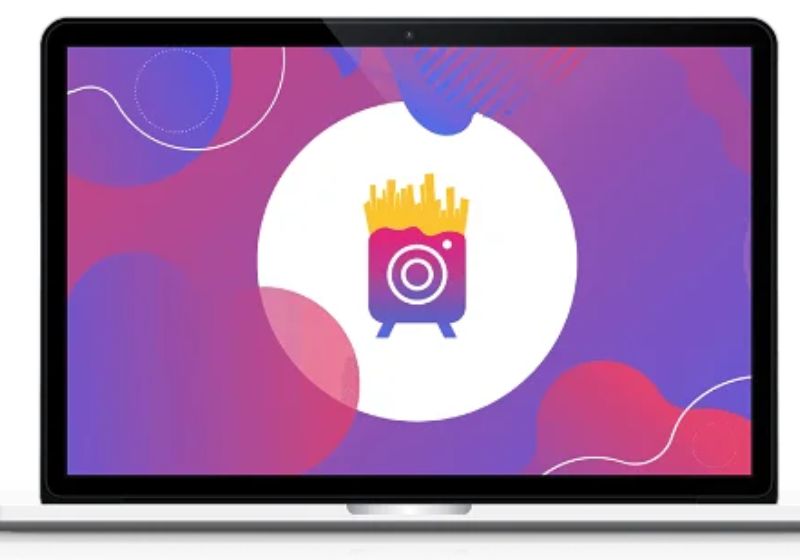
Start a wizard. This is the first step you can do. From there, you can choose from two options.
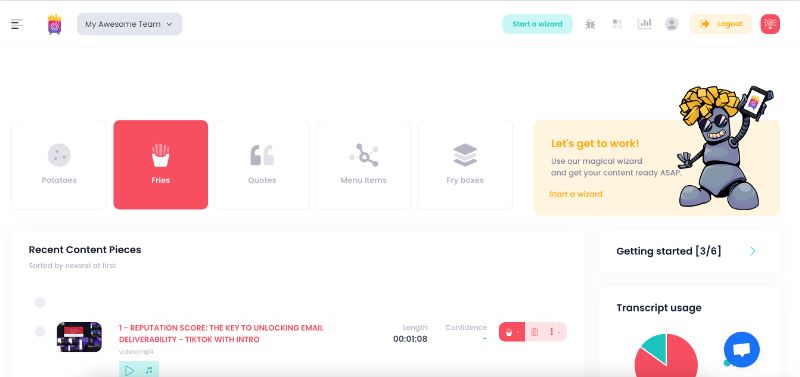
The first option will help you upload your long-form video content. The uploading process is very straightforward. You can upload your long-form video from your device, Google Drive, or Dropbox. Once you finish your uploading process, it will have several options available.
Generate Transcriptions Automatically
You may choose to generate your transcription automatically. Content Fries transcription is mostly accurate, supporting more than 120 languages and dialects.
Create New Fry | Multiply Your Videos
In addition, you can multiply your videos into as many pieces of content as you want. You can highlight the text and click “Create new Fry.” Create New Fry will automatically take that part of the video and create new content.
The Fry Box | Choose a Template
Choose The Fry Box means you can choose the template you want to generate this video into.
And you can use social media where you want to publish your piece of content.
So, for example, once I click this TikTok button, I can see that this piece of content is 25 seconds long, but the short video for TikTok is only 15 seconds. So you can ignore this notification or disable the context that’s too short. And instead, I can apply the long TikTok video.
Now I can go back and wash, rinse, and repeat. That means I can add additional pieces of content. Then I can add the next one and the next one.
Multiply Content by Dragging and Dropping
The second way to multiply content is by dragging and dropping on this audio timeline. So once I double-click this zone right here, I will go into my piece of content, and you click this zone right here, I will go into my piece of content, and you can see what text is there. So you can see the exact transcription of the video. And when, for example, you don’t want the sentence to be there. You can remove it just like this.
And as you can see, it will also be removed from the video. So you can modify your videos before you generate them. And this is how you can multiply your content very quickly.
Once I click generate, all my content will be available on my dashboard. As you can see now, they are being generated. And let me go into this one to show you what it looks like, and you can customize everything. As you can see, I have a headline here. I have captions.
I can apply, for example, this template, and you can create as many templates as you want. So you don’t have to do this every single time from scratch.
You can change headlines.
And for example, add some background color to it and change this one to something like this, and you can play with it as you want, modify everything, add emojis, and there is a progress bar.
As you can see, you can modify captions so I can split them like this. And as you can see, everything is automatic. Moreover, it is time-aware, so you don’t have to re-time anything, saving you so much time.
After this, you can click this bulk export button and export all the contexts you want. So, for example, you may export your Facebook, Instagram, and TikTok videos by pressing one simple button. And you’re done.
Quotes
And the last thing I want to show you is that you can choose some part of the text and store it as a quote idea. Once you do that, you can go into the quotes generator, where you can generate your quotes out of your quotes ideas. You can go here and modify your quote ideas if you want, and you can also upload your photos. And let me show you what it does, and generate three random quotes out of my quote ideas, and bam, just like that, I have three random quotes with random photos, random quotes, out of my quote ideas.
Generate random quotes.
If I don’t have my own, I can do just that. And it will take some random background, a famous random quote.
You can also change the category. That means if you are, for example, a business leader or something like that, you can choose this business category. It should generate a business quote, which is fully random, and that you can download and publish on your social media.
The Gary Vee Content Model
The content marketing strategy of Gary Vaynerchuck heavily inspires Content Fries. The Gary content model is an extremely powerful content marketing strategy that you can use, but this is very time-consuming, and that’s why many content creators build content production teams to follow content marketing strategies.
With ContentFries, you can follow a similar content strategy without needing content marketing teams. Instead, you may do it on your own or with your virtual assistant.
Check out the ContentFries Playlist for more videos about Content Fries.
Here’s a Glossary of some terms that I hope will help you be able to understand and use the app better:
- Generate – Clicking on Generate will create a new “video file” that you will find in the Fries Dashboard.
- Export – Exporting will allow you to download the file.
- Export this context meaning in content fries
For more info, Join the Content Fries Community on Facebook.
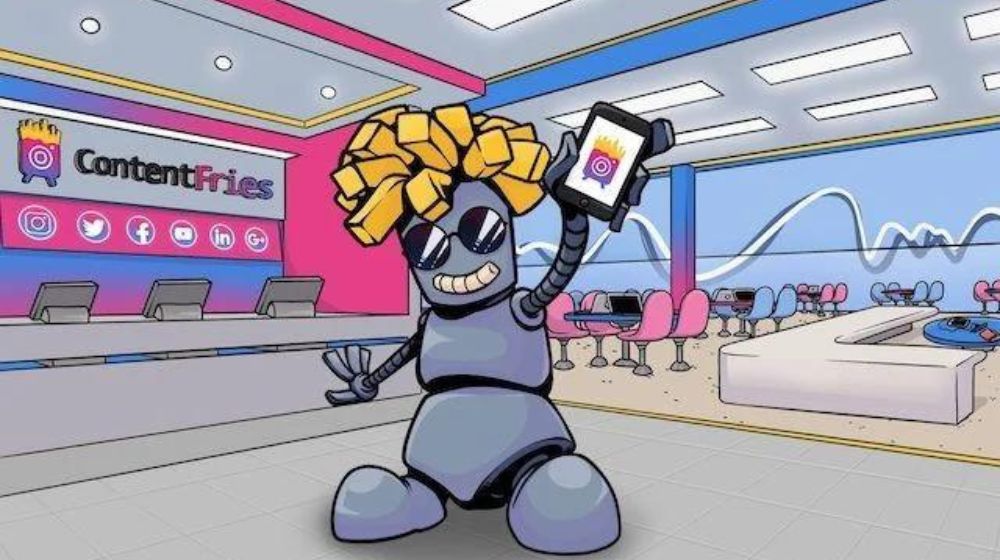
Comments