How do you get your business on Google Maps? You’ve come to the right place if you’re looking to get your business on Google Maps. This guide will walk you through the steps necessary to create your company’s Google My Business page.
We’ll also show you how to optimize your page for search engine rankings and improve online visibility. Getting your business on Google Maps is a great way to reach new customers and grow your business!
Related: Google My Business Optimization: 3 Important Tips to Maximize Your Visibility
Google My Business | How Do You Get Your Business on Google Maps
What is Google My Business
Google My Business allows businesses to create an online presence that includes information like address, phone number, website, hours of operation, payment options, services offered, and more.
I always ask my clients what made them reach out to me. Most times, they say they found me through Google. I think it’s important to get your business at Google, and I’m happy to help you get those.
What is Google Business Profile?
Google Business Profile is an online tool that helps businesses get found online. You can create a profile for your business, add information about your business, upload images, and share your business with others.
It is a free business listings service offered by Google. You can create a profile for your business, add information about your business, upload photos, and link to other websites.
Is a Business Profile on Google Free?
Google My Business is a free service that allows businesses to create a listing on Google Search and Maps. You can add photos, videos, reviews, directions, coupons, offers, and other information about your business. Your business will appear in search results when someone searches for your business name, business address, or phone number.
How Do You Get Your Business on Google Maps
Creating a Google My Business page is simple and only takes a few minutes.
- You’ll need to provide basic information about your business, such as your name, address, and phone number.
- You’ll also need to choose a category for your business.
- Once you’ve created your page, you can start adding photos, videos, and other content to help potential customers learn more about your business.
How to Create Google My Business Page
- To start, go to Google Business Profile Page.
- Then, click “Create Your Business Profile.”
- Then, follow the prompts to enter your business information and create your account.
- Once you’ve created your account, you can start optimizing your page for better search engine rankings.
How to Optimize Your Google My Business Page
Google determines local search ranking based upon three factors: relevance, distance, and prominence.
- Relevancy: How well your Google my Business listing matches a search query.
- Distance: Where you are located relative to the searcher.
- Promotion: How well-known you are within the area.
Customers trust businesses that have a complete profile. A complete profile means that you provide all the necessary details about your business.
You should also provide photos of your storefront, contact information, opening hours, directions, reviews, ratings, and any other relevant information.
If you don’t have a complete profile, you may not get found in search results.
- Once you’ve created your listing, you’ll need to verify your business’ ownership and identity.
- Then, add your logo, photos, and other details.
- Finally, share your listing with friends and family using social media.
- Add keyword-rich titles and descriptions to your photos and videos
- Share your page with your social media followers to help spread the word.
You can add special features and attributes to your Google My Business account.
You can add special features and attributes to your profile. These features will help your customers understand what kind of experience they’ll get when using your app.
These features are available for Google Business accounts, depending on your selected business category.
Some of these features are available for all apps, while others are specific to certain categories.
If you’re not sure whether your business qualifies for any of these features, check out our list of categories. You can select up to ten categories for your business.
- Healthcare providers in the US can add health insurance info.
- Businesses can also access custom buttons based on their categories such as appointments, reservations, and orders if they are eligible.
If you think your business might be eligible for one of these special features but don’t see it, you may have chosen an incorrect category.
Add factual information to your Google My Business Profile.
Share additional info that your customers may care about like:
- whether your store is wheelchair accessible or
- offers free WiFi or
- offers outdoor seating.
You could even share that your company supports women-owned businesses or LGBTQ+ organizations.
Post Offers, Discounts & Promos on Your Google Business Profile.
If you’re looking to grow your customer base, consider offering discounts and promotions through Google Offers.
Here are some examples:
- If you sell custom T-shirts, offer 10% off when customers buy two or more items at once.
- If you provide catering services, offer free appetizers during happy hour.
When you post offers, you can also choose whether to accept payments via credit card, PayPal, or gift cards.
And, if someone buys something on Google Shopping, you can earn money by referring them to your store.
Getting your business on Google Maps is a great way to reach new customers and grow your business. Follow the steps in this guide to create a Google My Business page for your company, and start optimizing your page for better search engine visibility today. Learn more about Google My Business here.
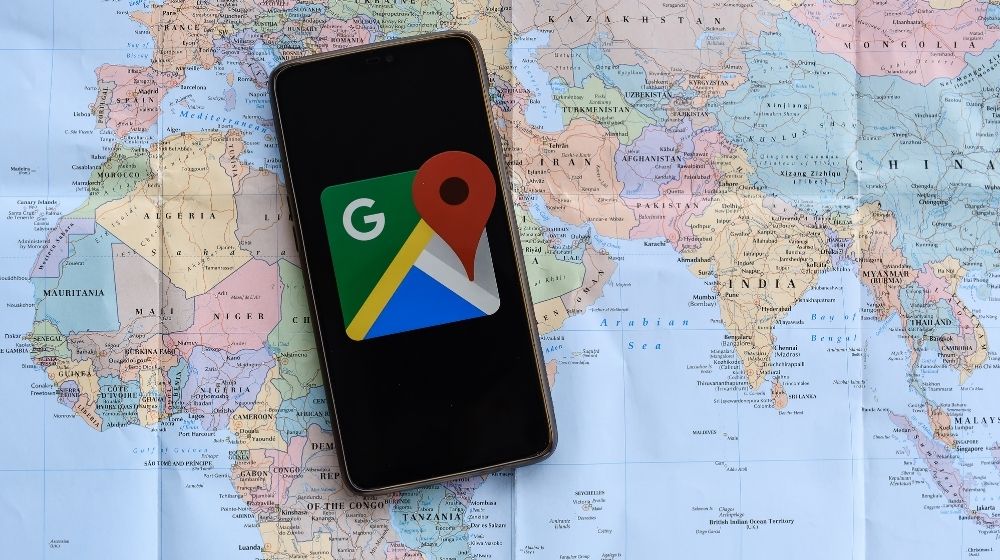

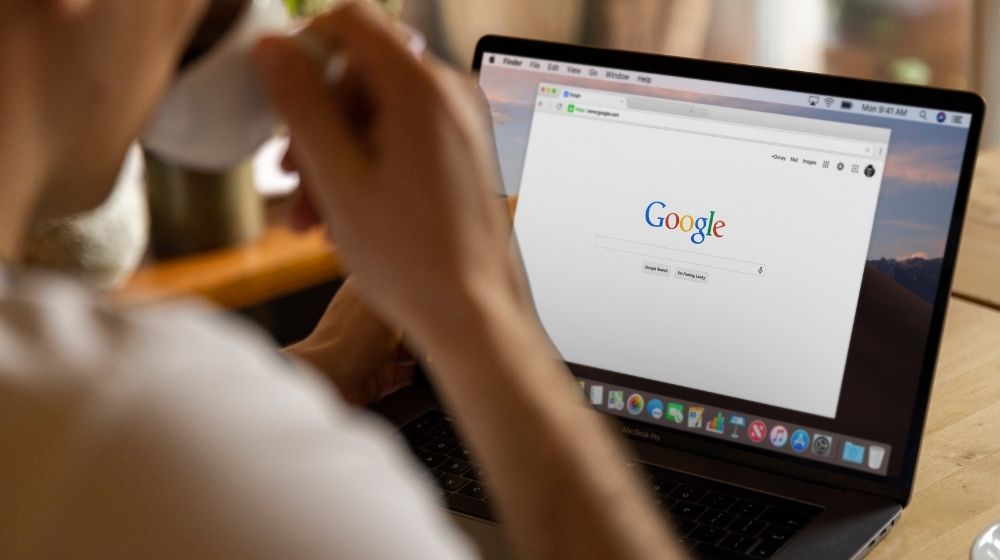
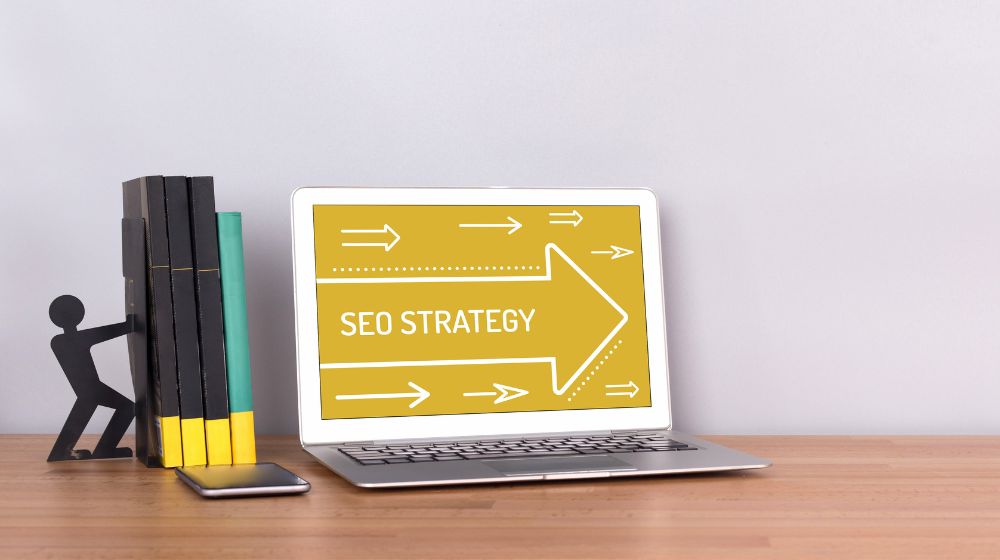

Comments